How to Avoid Computer Eye Strain
Digital eye strain seems to be a side effect of the modern lifestyle. If you are like many people, you find yourself spending hours looking at computer monitors, LED televisions, tablets or smartphones. All this screen time adds up and contributes to digital eye strain. Patients often ask us how to avoid computer eye strain. We hope these strategies help.
According to The Vision Council more than half of all adults report experiencing digital eye strain. Considering that 80% use their devices or computer for more than two hours daily, it shouldn’t be that surprising.
Not only do we use computers at school or work, but we also use our digital devices more and more during leisure time. The good news is you don’t need to give up your work, studies, or tablet to protect your eye health. By adopting healthy eye habits, you may prevent or relieve eye strain. Give a read below to know the common causes of eye strain and how to avoid computer eye strain.
Common Causes For Eye Strain
People often experience eye strain after using computers or other digital devices for longer than a couple of hours. Whether you are using a computer, tablet, phone, or e-reader you may be at risk. The first step to learning how to avoid computer eye strain is to learn what causes it.
There isn’t just one factor leading to digital eye strain, a few things are at play. For example, exposure to blue light contributes to eye strain. Naturally, the sun is the leading source of blue light, however, in recent years LED lights and devices greatly increased blue light exposure for most people. Blue light makes it harder for your eyes to focus due to its short wave-length.
In addition to blue light, computer eye strain is also in part the result of dry eye from not blinking often enough. When people stare at computers and devices, they tend to blink less contributing to eye fatigue. When you are working, playing or studying blinking may be the last thing on your mind, afterall, it should come as naturally as breathing.
Another thing to consider is we often view laptops and devices from suboptimal angles that cause even more strain to your eyes, neck, and bodies. It has become an ingrained habit so we often do not recognize the signs of eye strain. It has become the new normal for many people. That is why you should learn to recognize when you experience the signs and symptoms of eye strain.
Potential Signs and Symptoms of Eye Strain
- Eye pain
- Redness
- Headaches
- Dry eyes
- Neck aches or shoulder pain
- Twitching eyes
- Blurry vision
Now that you recognize common causes and symptoms of eye strain, you are ready to learn how to avoid computer eye strain. However, if you experience severe symptoms of eye strain contact your optometrist to schedule an examination to rule out other causes for these symptoms.
How to Avoid Computer Eye Strain
Create An Eye-Healthy Environment
If your job requires computer use, then you may not be able to cut down on screen time. In that case, take some time to create an eye-healthy environment as much as possible.
It all starts with lighting. Choose correct ambient lighting to minimize glare. Also adjust your monitor so it is bright enough to see clearly, but not too bright. The Goldilocks principle applies both to the lighting on your monitor and your ambient light. If necessary, adjust your monitor resolution, and colors so you can see easily without making more effort than necessary.
Next, adjust the angles so your monitor is at eye level when you are sitting with good posture. Avoid looking up or looking downwards to minimize neck strain. Correct ergonomics helps more than your eyes, don’t be surprised if you also have more energy at the end of the day and fewer headaches.
Finally, keep your monitor and device screens clean to minimize unnecessary eye strain. If you wear glasses, keep the clean as well. If you use computers all day, consider blue light filtering glasses or coating your glasses with an anti-glare filter.
Give Your Eyes A Break
Taking planned breaks are among the best methods for how to avoid computer eye strain. When you are focused on a task or even streaming entertainment time flies and you may forget to blink. By planning breaks, you may find that you blink more naturally and experience less eye strain. Try these techniques to ensure your eyes get enough rest:
- Try the 20-20-20 rule when working at your computer. Every twenty minutes, take a twenty-second break where you focus your eyes on a non-digital object that is at least twenty feet away.
- Take frequent breaks in addition to your twenty-second breaks. Try to alternate your computer-based work with any non-computer work such as telephone calls or filing
- Get up and move a few times during the workday if possible, Some find that a short, brisk walk at lunchtime makes a big difference. Look for opportunities to move around since it is good for your circulation and leads to more natural blinking and eye focusing patterns.
- If you spent hours writing or using your computer at work or school, try to cut down on your screen time outside of work.
- Prioritize sleep, when you get 7-8 hours of sleep your eyes tend to feel more refreshed.
Keep Your Eyes Healthy
Healthy eyes are better able to deal with modern life’s stresses and strains. If you need corrective lenses, be sure to keep your prescription current for more ease when reading, writing, and working.
Even if you naturally have perfect vision, a comprehensive eye examination may lead to early diagnosis, treatment, or prevention of many eye health conditions. If you haven’t had an eye examination recently, be sure to schedule one. During your exam, discuss your work and lifestyle with your optometrist in order to get the best advice on what steps you should take to care for your eyes.
Charlotte residents trust their vision to the professionals at Piedmont EyeCare Associates. If you live in the area and need an eye examination, contact us today to schedule your appointment.